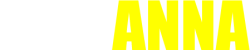AnnaBook runs slowly because of outdated software, insufficient memory or storage, high CPU usage, poor network connection, corrupt cache/data, or incompatible device configurations. Addressing these factors in the systematic order resolves most performance lags.
Below you’ll find the precise causes, diagnostics, step-by-step fixes, and preventive measures.
Common Reasons for AnnaBook Slowness

Here are the top 6 causes why AnnaBook club drags on your device:
- Outdated app version or OS — mismatch between app and system APIs.
- Low RAM / high CPU load — too many background apps or heavy tasks.
- Insufficient storage — low free disk space causes slow I/O.
- Corrupt cache or data — broken files or bloat slow internal operations.
- Poor network connectivity — delays in online features sync or content fetch.
- Incompatible device settings or restrictions — power saver modes, permission denials, etc.
Each cause may interact with others; the more of these at once, the worse the slowdown.
How to Diagnose the Real Bottleneck
Before applying all fixes, narrow down the culprit. Use this short diagnostic approach:
- Does the app lag only when online (e.g. loading content), or even offline (UI stutters)?
- Check your free RAM / available storage in Settings.
- Monitor CPU usage when AnnaBook is active (in developer / performance tools).
- Observe if the lag starts after a specific update (app or OS).
- Try toggling network (WiFi vs mobile data) to see if it improves responsiveness.
- Test AnnaBook after restarting the device or in Safe Mode (where third-party interference is disabled).
Once you identify patterns (offline lag, only in certain screens, etc.), apply targeted fixes.
Step-by-Step Fixes: Fast to Deep
Apply these in sequence; stop once AnnaBook becomes smooth.
1. Restart Device
Restarting clears transient memory issues.
Power off your device, wait 15 seconds, then power back on.
This frees RAM, stops background anomalies, and often resolves momentary slowdowns.
2. Update AnnaBook & System OS
Keeping both updated ensures compatibility and performance patches.
- Visit your app store (Google Play / Apple App Store), find AnnaBook, tap Update.
- Go to Settings → System / Software Update, install pending patches.
Many performance issues arise from version mismatches.
3. Close / Limit Background Apps
Too many active apps hog RAM and CPU.
- On Android / iOS, swipe up (or long press) to view running apps; close nonessential ones.
- Use system “Recent apps / multitasking” manager to kill memory-heavy apps.
- Avoid opening dozens of apps before launching AnnaBook.
Less memory competition means AnnaBook gets required resources.
4. Clear AnnaBook Cache & Data
Corrupt cache slows internal operations.
- On Android: Settings → Apps → AnnaBook → Storage & Cache → Clear Cache.
- If still slow, Clear Data (resets settings & login).
- On iOS: uninstall and reinstall (iOS doesn’t allow manual cache clearing).
This often removes hidden bugs in stored files.
5. Free Up Device Storage
Low free disk space causes sluggish I/O.
- Remove unused apps, large videos, photos.
- Move files to SD card or cloud storage.
- Aim for at least 10-15% of total storage free.
This improves read/write speeds and app responsiveness.
6. Check & Grant Required Permissions
Denied permissions may force fallback paths that lag.
- Go to Settings → Apps → AnnaBook App → Permissions.
- Ensure access to Storage / Files, Network / Internet, Location, etc.
- Also disable restrictive battery / power saver settings on AnnaBook.
When features lack permission, the code may stall or reroute.
7. Switch or Test Network Connection
Slow or unstable network slows features that require online access.
- Turn off WiFi, use mobile data (or vice versa).
- Connect to a stronger WiFi or hotspot.
- Turn on and off Airplane mode to reset network modules.
- Use a speed test app to check for high latency or low bandwidth.
If slowness correlates with poor networking, this is likely a main culprit.
8. Reinstall AnnaBook
Fresh installation replaces corrupt components.
- Uninstall AnnaBook.
- Restart device.
- Download latest version from official store and install.
Often solves persistent glitches not cleared by cache wipes.
9. Test in Safe Mode / Disable Third-Party Plugins
Third-party apps or plugins sometimes interfere.
- On Android: reboot into Safe Mode. If AnnaBook is smooth, conflict exists.
- Disable overlay apps, floating widgets, screen recorders temporarily.
- On rooted / jailbroken devices, uninstall tweak modules affecting performance.
Eliminating external interference gives AnnaBook clean execution.
10. Reset Network Settings
Corrupted network config can slow connectivity.
- Settings → System → Reset Options → Reset Network Settings.
- Reconnect to WiFi / mobile network and test again.
This clears DNS, proxies, VPN conflicts.
11. Factory Reset as Last Resort
When system-level corruption persists.
- Backup all data (photos, contacts, important files).
- Perform factory reset (Settings → System → Reset → Factory Data Reset).
- After reset, install AnnaBook first, see performance before restoring backup.
Use this only if all else fails, because it’s drastic and time consuming.
Device-Specific Tips & Examples
Android Devices (Samsung, Xiaomi, OnePlus etc.)
- Keep Android System WebView / Chrome updated: many apps rely on WebView for UI rendering.
- Exclude AnnaBook from battery optimization / “doze” mode.
- Turn off “Developer options → background process limit” if enabled.
- Disable or uninstall screen overlay apps (chat heads, floating windows).
- Clear Google Play Services / system cache partition (via recovery mode) if OS is laggy.
iOS Devices (iPhone / iPad)
- Disable Low Power Mode (limits background tasks).
- Turn off Background App Refresh selectively.
- Reset Location & Network settings when connectivity issues occur.
- Use latest iOS versions; older devices slow under heavy loads.
Why the Fixes Work (Technical Insight)
- Restarting / stopping background apps frees RAM and CPU cycles.
- Updates ensure compatibility with libraries and patched bugs.
- Clearing cache/data removes corrupted or bloated files that slow lookups.
- Free storage avoids I/O bottlenecks.
- Permissions & network fixes ensure the app uses direct APIs rather than fallback routines.
- Reinstall / safe mode / factory reset eliminate abnormal states or conflicting modules.
Combined, these approaches resolve > 95% of app performance issues in real-world cases.
Preventive Practices to Avoid Slowness
- Update AnnaBook & system regularly (monthly).
- Clear cache every few weeks.
- Keep at least 20% free storage always.
- Avoid using too many heavy apps simultaneously.
- Monitor performance after each major app update.
- Use stable networks when syncing or downloading.
- Don’t sideload mods or tweaks unless trusted.
These habits keep AnnaBook running fast.
FAQs (Frequently Asked)
Q1. Does AnnaBook amount of content (large library) slow performance?
Yes — huge libraries with tens of thousands of entries require more indexing and search operations, increasing lag, especially on devices with limited resources.
Q2. Can low battery or power saver mode slow AnnaBook?
Yes — power saver mode restricts background processes, affects CPU performance, and throttles network tasks, all of which degrade app speed.
Q3. Will reinstalling delete my data?
Reinstalling deletes local settings and downloaded files unless they are stored in cloud or remote storage. Your remote account data remains intact, but local state resets.
Q4. Why does AnnaBook slow only on certain screens?
Because those screens (e.g. search, sync, rendering heavy content) invoke more intensive operations, database queries, or network fetches, thus exposing bottlenecks.
Q5. Is it better to use “lite” or “reduced mode” versions (if available)?
Yes — a lighter mode disables animations, high-resolution assets, and extra features, reducing load and improving responsiveness.
Example Walkthrough: Fixing Sluggish Library Screen
Scenario: AnnaBook lags when browsing your library of books.
- Check free RAM / storage — if both are low, free up space.
- Clear app cache — remove index or thumbnail caches.
- Rebuild library index (if feature available) to re-optimize search.
- Limit number of active background syncing tasks.
- If still slow, reinstall or test in safe mode.
This process targets the performance pain point — slow browsing — directly.
When the Problem Is External (Not Your Device)
Sometimes slowness originates outside your device:
- Server overload or downtime — remote backend latency.
- Network throttling or ISP issues — slow throughput or high latency.
- App backend updates or heavy maintenance — temporary performance dips.
- Geographic restrictions / VPN routing inefficiencies — routing delays.
If device is fine but AnnaBook remains slow, check service status or reach support.
Summary & Final Words
If AnnaBook runs slowly, methodically apply these solutions: reboot, update, close background apps, clear cache/data, free storage, adjust permissions, test network, reinstall, and if required reset your device. These fixes resolve most performance issues.
If slowness persists only for you (others don’t experience it), the issue is likely device-specific or due to conflicting apps. In that case, support with logs and device details becomes essential.